Bibliography
Adding a Bibliography Citation
If you want to add a reference either when creating a lab, or in a large text input as a student, you must first find its BibTex notation on either Google Scholar, Zoterobib, or any online library that offers such a service.
To use Zoterobib, the following video may be useful:
Acquiring BibTex Notation
First, lookup the name of the reference on your scholar search engine of choice. The following examples will use Google Scholar.
Look up and find the article you wish to cite, and click on the quotation's icon
Google Scholar Search Results
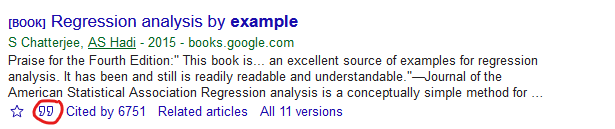
Which will open a window similar to the following:
Google Scholar Cite Window
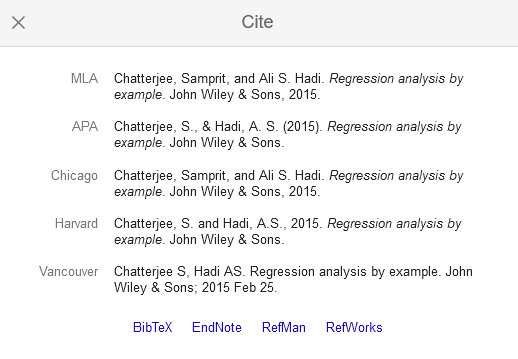
In the bottom left, click BibTex to generate the BibTex code. It will look something along the lines of this:
@book{chatterjee2015regression,
title={Regression analysis by example},
author={Chatterjee, Samprit and Hadi, Ali S},
year={2015},
publisher={John Wiley \& Sons}
}
Copy it, then back on OCLaRE, in the lab you wish to insert the citation, navigate to the bibliography tab, and click Add Record. Paste the code acquired from Google Scholar in the text box and submit. You should then be able to return to whichever tab you wanted to add the citation to, click the citation icon, select the reference you wish to cite and press ok.
Adding a Reference from the Library
When adding references to the bibliography section you will have the option to "Import form Library”. Clicking the “Import form Library” button will display all of the previous references that have been entered on this account, these references can be accessed all labs. Once in the reference library simply click the check box next to each the references you would like to add to the report and click Import Selected. The selected references should appear in the bibliography of the current working lab.