Accessing OCLaRE Features: Student and Teacher Interfaces
Accessing OCLaRE
OCLaRE can be found at www.oclare.org. It is accessible through two account types: teacher and student. Teacher accounts require administrator approval, whereas student accounts can be created directly on the website. Students will have access to any lab that the teacher has made available to them through a unique URL.
Accessibility Features
OCLaRE offers various functions designed for accessibility when editing in the teacher interface. To see a help menu, first click in the tab content pane to begin editing, then press ALT+0. (Hold the ALT key, then press the 0 key on the number pad). This help menu is not available in the student interface.
Student and Teacher Interfaces
Experiments (labs) have a teacher interface and a student interface. The teacher interface is where all teacher created labs are displayed. This list includes labs that the teacher created themselves or labs that have been shared with this teacher. This teacher lab list is unique to the particular teacher; they will not be able to see labs that others have created. Once the teacher selects a particular lab, or opts to create a New Laboratory, the teacher can then access, created, or modify the text, inputs, and other components that students will see, but not in their final form.
The student interface allows students to interact with a finished lab, as well as provide a preview for a teacher to see the exact form that students will see. Open the teacher interface, select the Overview section, and click the “Duplicate Experiment” button. The “new” lab will then be listed on the teacher list of available experiments.