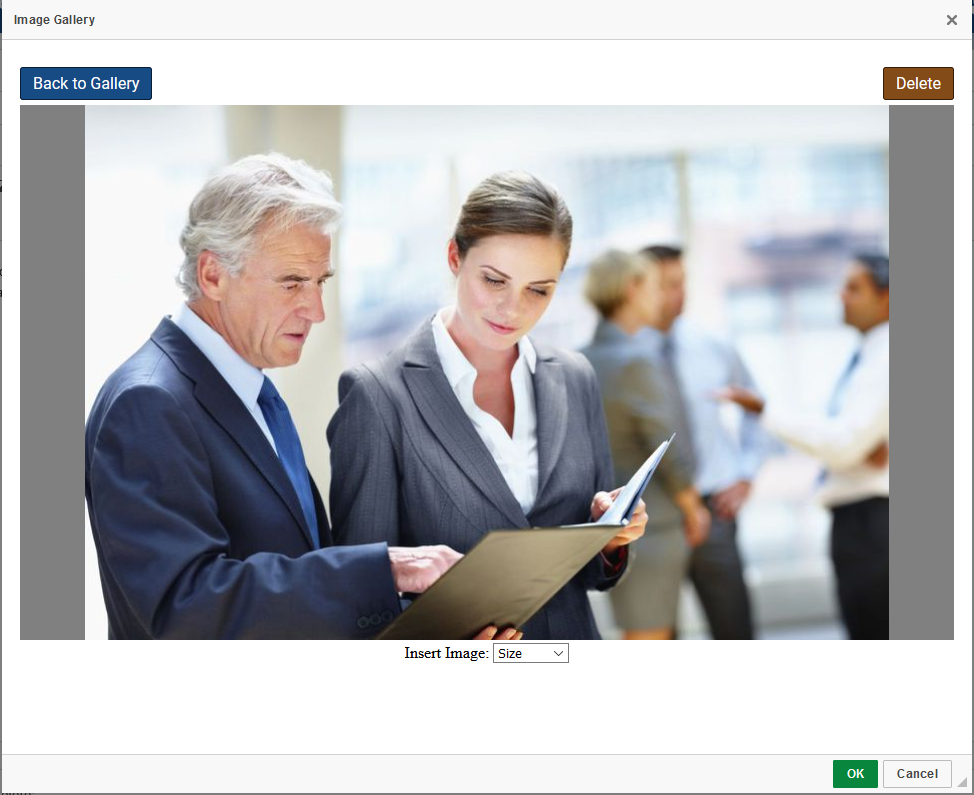Image Upload
Image Uploading
When editing text in the lab editor, in the fields of the rich text editor, or report editor you may insert an image by clicking Alt+I or by clicking the Upload Image icon in the toolbar:

This will open the image gallery, which allows you to upload a new picture, or view your other uploaded pictures and choose from among them. Using the button in the top left, you may open your file browser and select an image to upload. The image will then appear in your image uploader. Once you have chosen the image you would like to insert, you may click the dropdown beneath the image and select the size of the image (small: 200 x 150, medium: 400 x 300, large 800 x 600, x-large: 1600 x 1200).
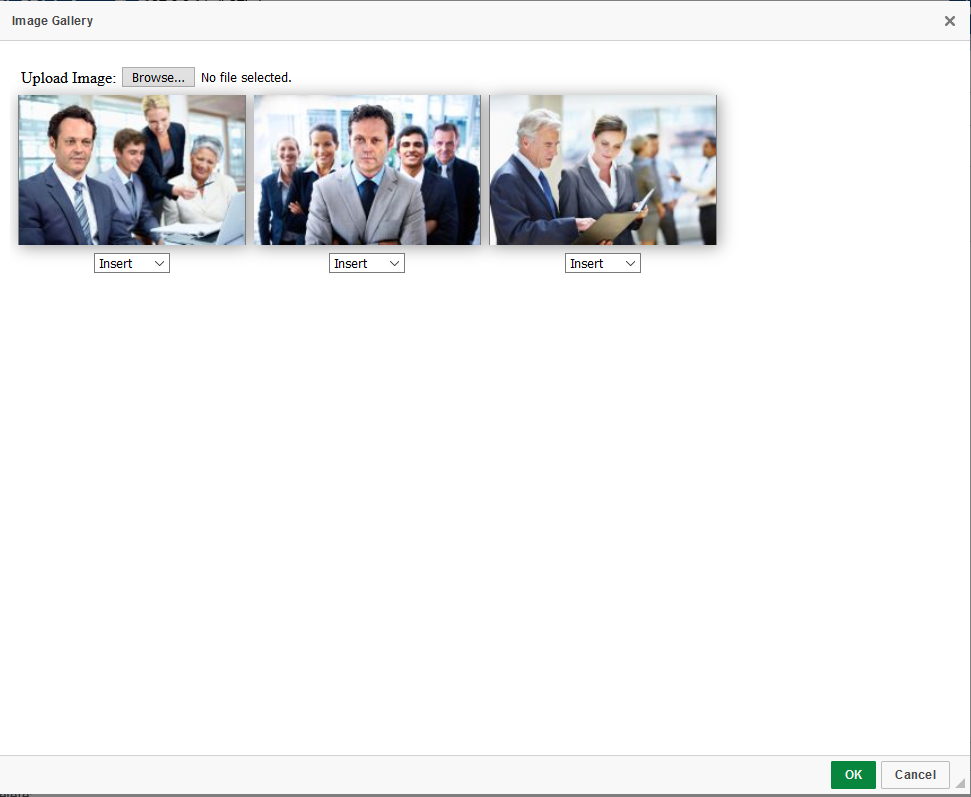
If you wish to see an image alone, you may click the image's thumbnail. this will open it in a viewer where you can see a larger thumbnail, as well as delete or insert the image. To delete the image, press the delete button in the top right. Note that this will not remove the image from any other instance in which you have used it. Deleting the image will simply remove it from your gallery.